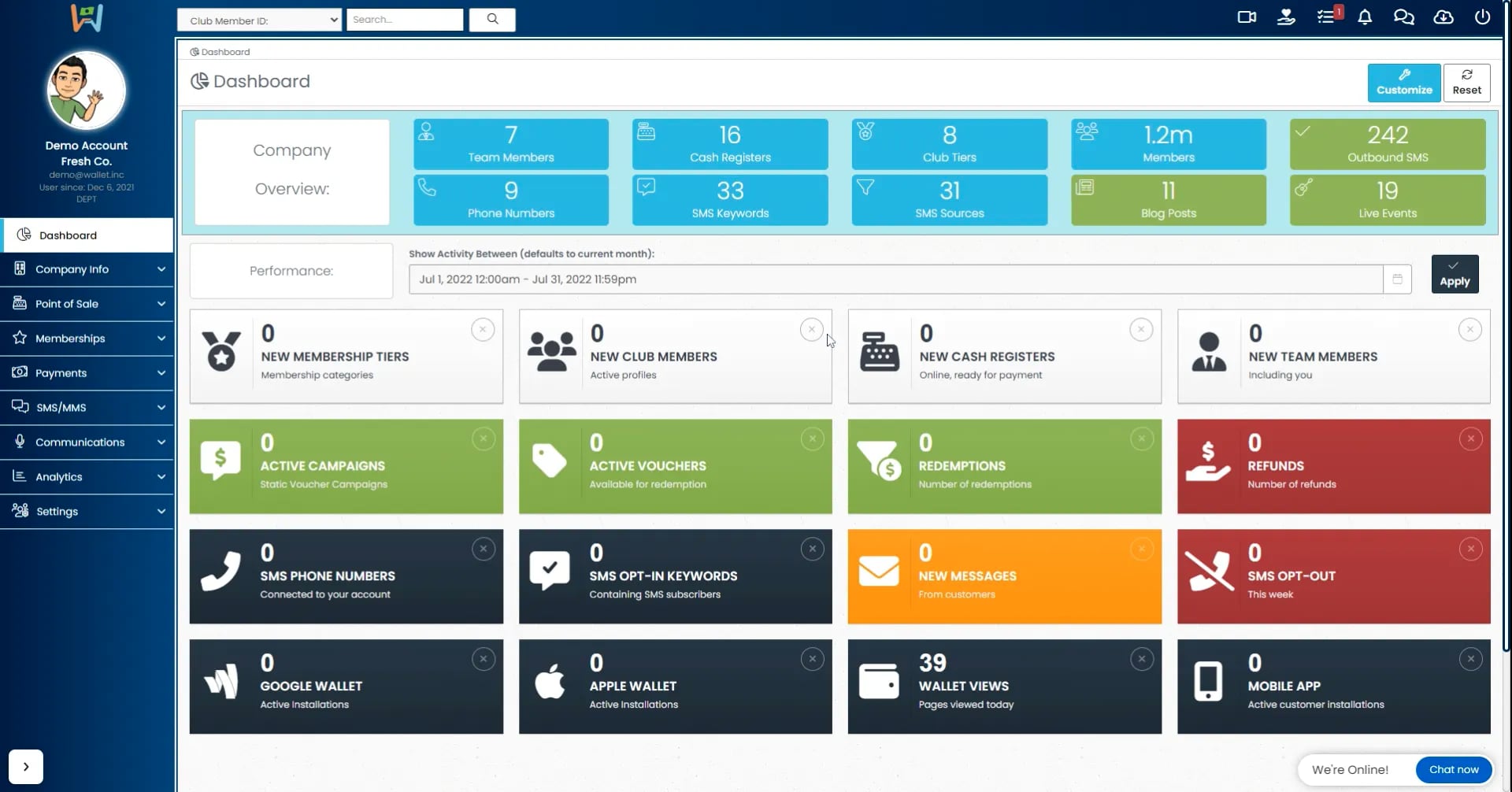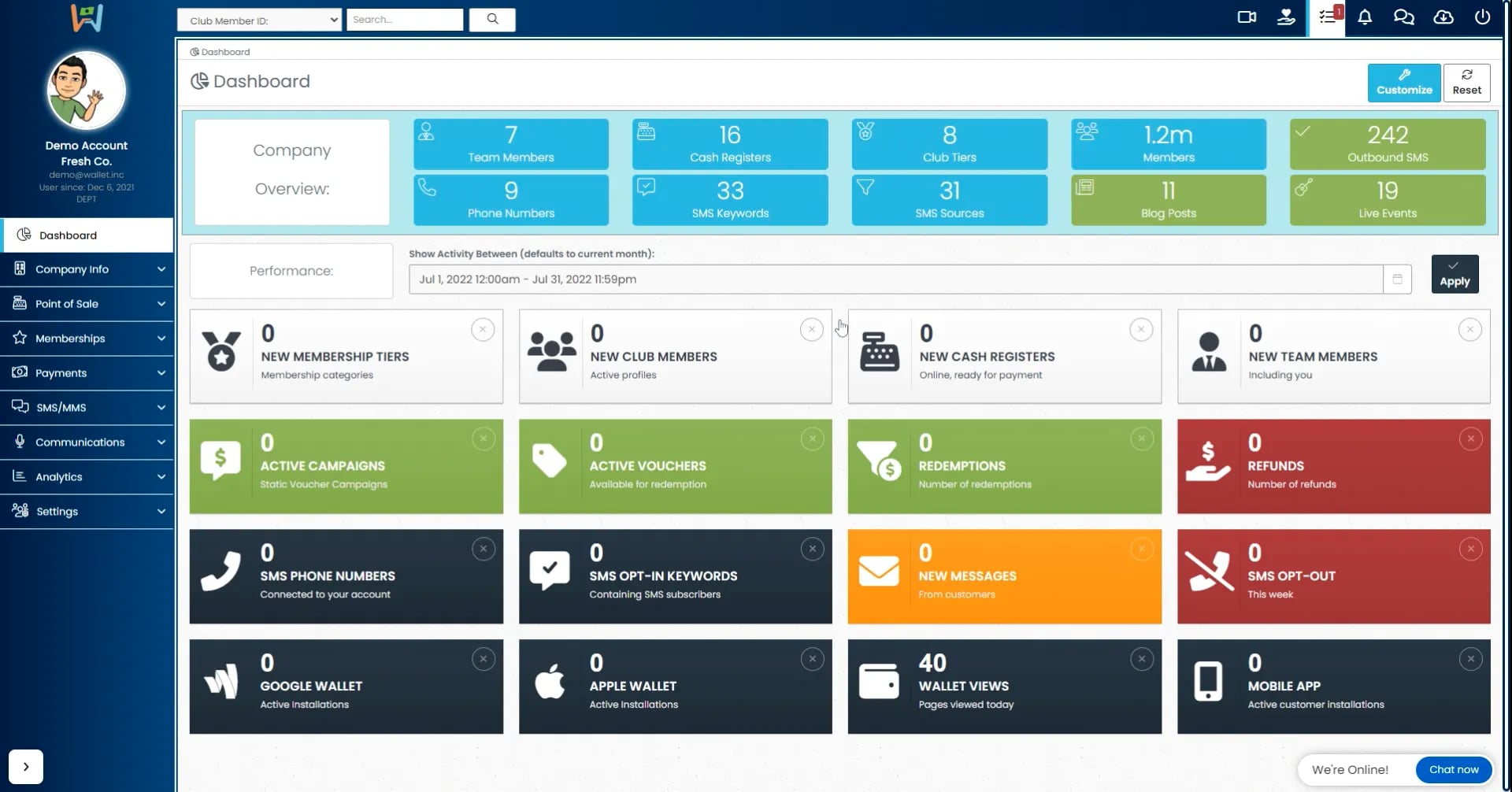Customizing your dashboard is quick and easy
To change the layout of your dashboard, simply drag and drop the tiles/widgets to put them in your desired location and order. The fastest way to remove a widget from your dashboard is to click the “x” located in the upper right-hand corner of each widget.
To adjust the date range for the stats shown, click on the date range displayed and make a selection from the drop-down menu. Then click “Apply” to the right of your date range selection.
To customize which widgets appear in your dashboard upon loading, simply click “customize” in the upper right-hand corner of your dashboard. From within the customization window, you will first select the relevant category that you wish to edit in your dashboard and then select or unselect your desired widgets. As your widgets are toggled on and off, they will automatically be saved.
Once you’ve selected or unselected your desired widgets, simply click close and your custom company dashboard will be displayed. You can reset your dashboard settings at any time by clicking “Reset” in the upper right-hand corner.